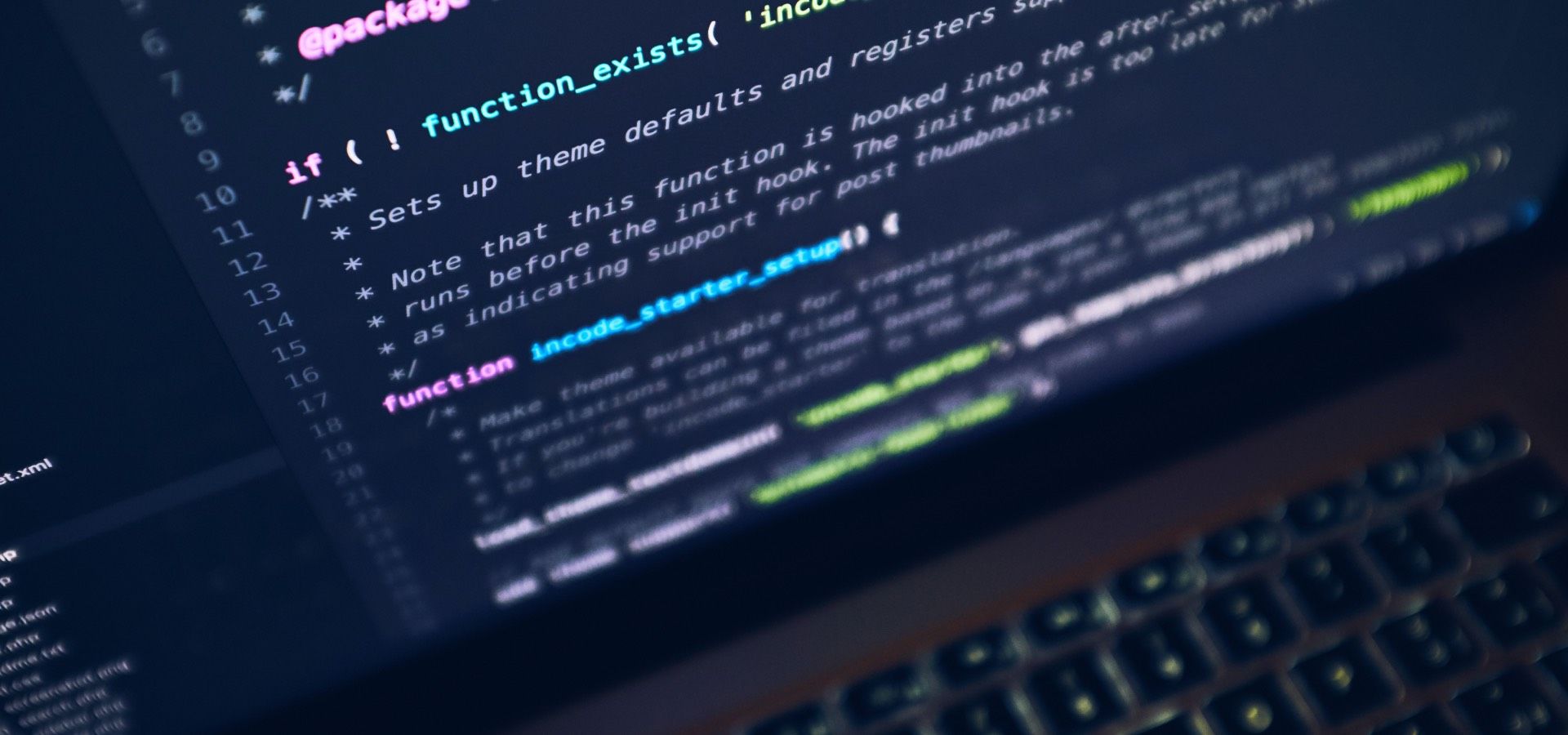BUILDING SOLUTIONS, NOT DEPLOYING PLAYBOOKS
Custom built, not copy-paste
No templates. No shortcuts. We bring end-to-end product strategy and engineering that's tailored to your business.
OUR SERVICES
How can Modus Create help you?
Build what's next
Is your roadmap stalled by internal bottlenecks, unclear requirements, or tech you’ve outgrown? We help you break through barriers and launch new software products, platforms, or AI experiences. Quickly, sustainably, and ahead of your competition.
Build new products that shape user expectations, unlock new revenue streams, and move the entire industry forward.
We help businesses build intelligent data ecosystems that fuel AI innovation and strategic decision-making.
Turn AI and Machine Learning into real business results
Create authentic, personalized experiences for your users.
We reduce complexity across your entire infrastructure so your teams can deploy new technologies quickly and at scale.
WHY MODUS CREATE?
Why partner with us?
We bring world-class technologists, proven methods, and bold ideas to solve big problems and deliver measurable results from concept to scale.

BUILDER'S MINDSET
We're not just consultants, we're practitioners. We build. We ship. We deliver.
"A lot of startups would benefit from the experience Modus Create brought to the table. It has set a very solid foundation on which we can grow now."


BOUTIQUE EXPERIENCE, ENTERPRISE SCALE
The deep technical talent you'd expect, and the global reach to make it scale.
"Modus Create was an amazing partner for our GitHub migration to the GitHub cloud. We needed someone that could come in with expertise and show us the way, not just supplement our capacity."

OPEN-SOURCE DNA
Our foundations are built on contribution, not consumption.
"Modus Create understood our challenges and was committed to provide a solution that met our goals."


SPEED AND ROI
We drive real results, not vague promises. Fast.
"From a business value point of view, the AVP ensures cost savings of about 30%, and the time to market has been reduced from weeks to hours."
THOUGHT LEADERSHIP
Less jargon. More actionable advice.
Our latest blogs, reports, and webinars.

PARTNER NETWORK
Get access to top technology companies
When you partner with Modus Create, you partner with an ecosystem of high-end technology firms at the forefront of the AI revolution.
LET'S GET STARTED
Talk to Modus
Big challenges need bold partners. Let’s talk about where you want to go — and start building the path to get there.