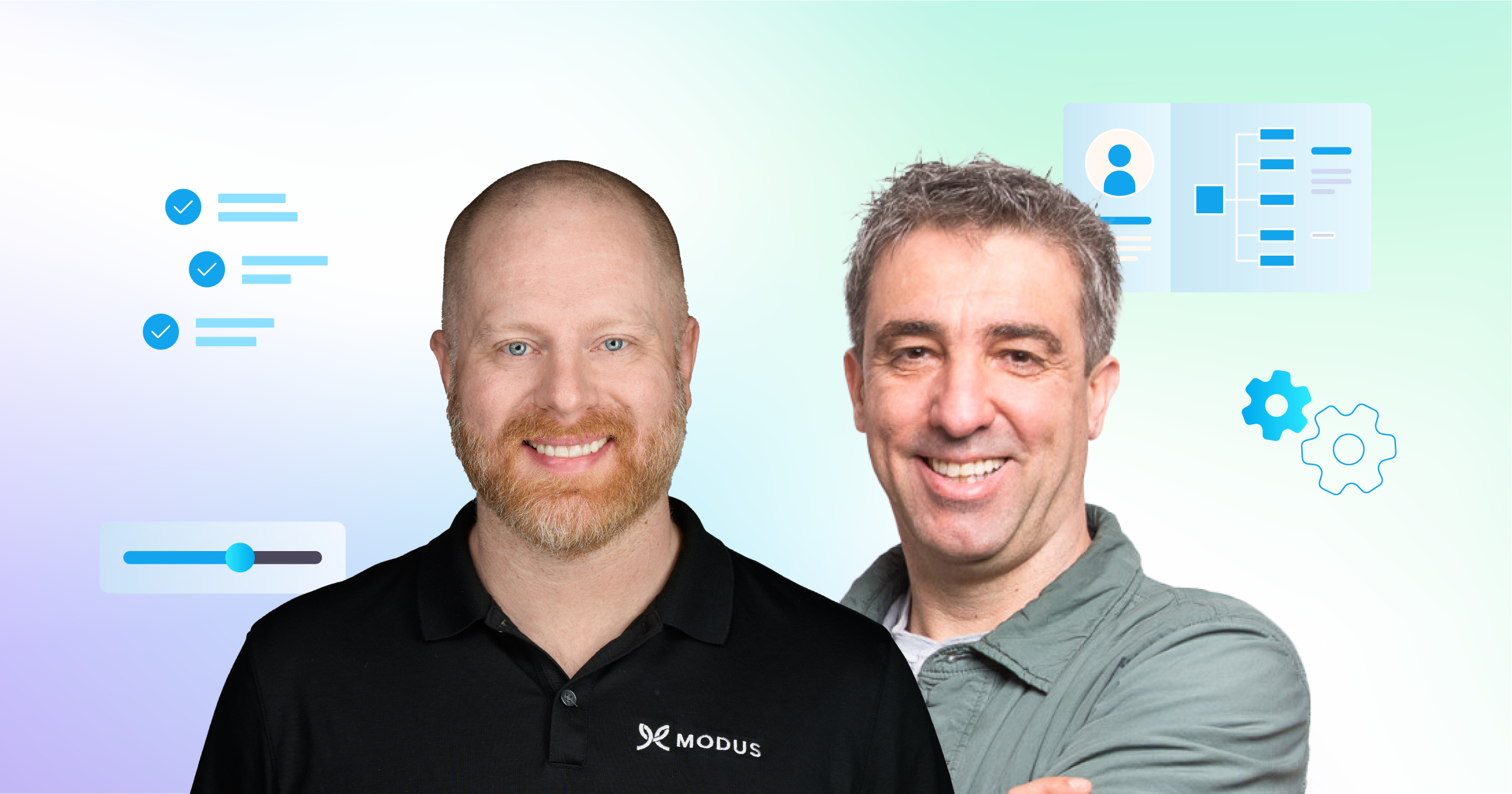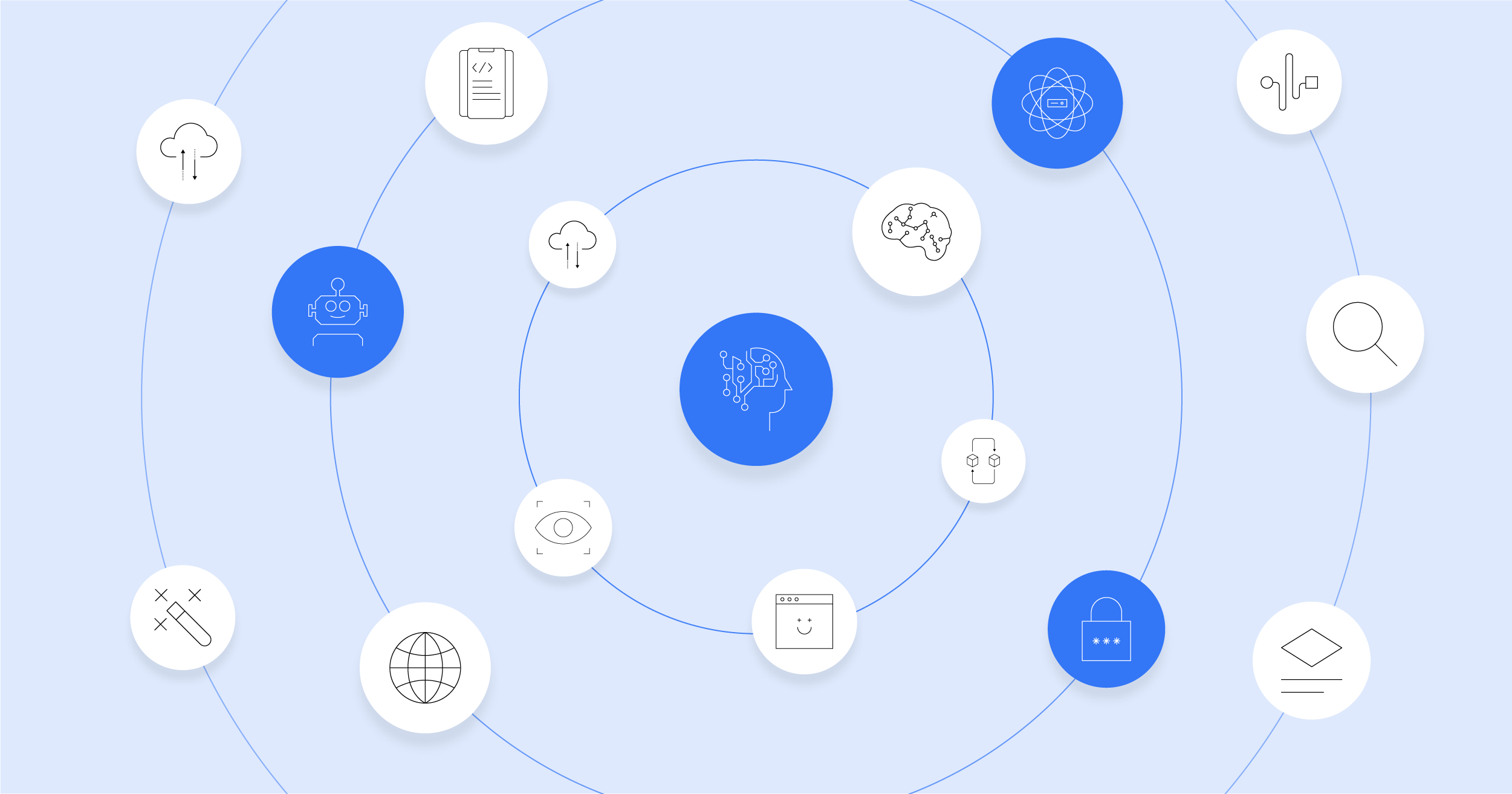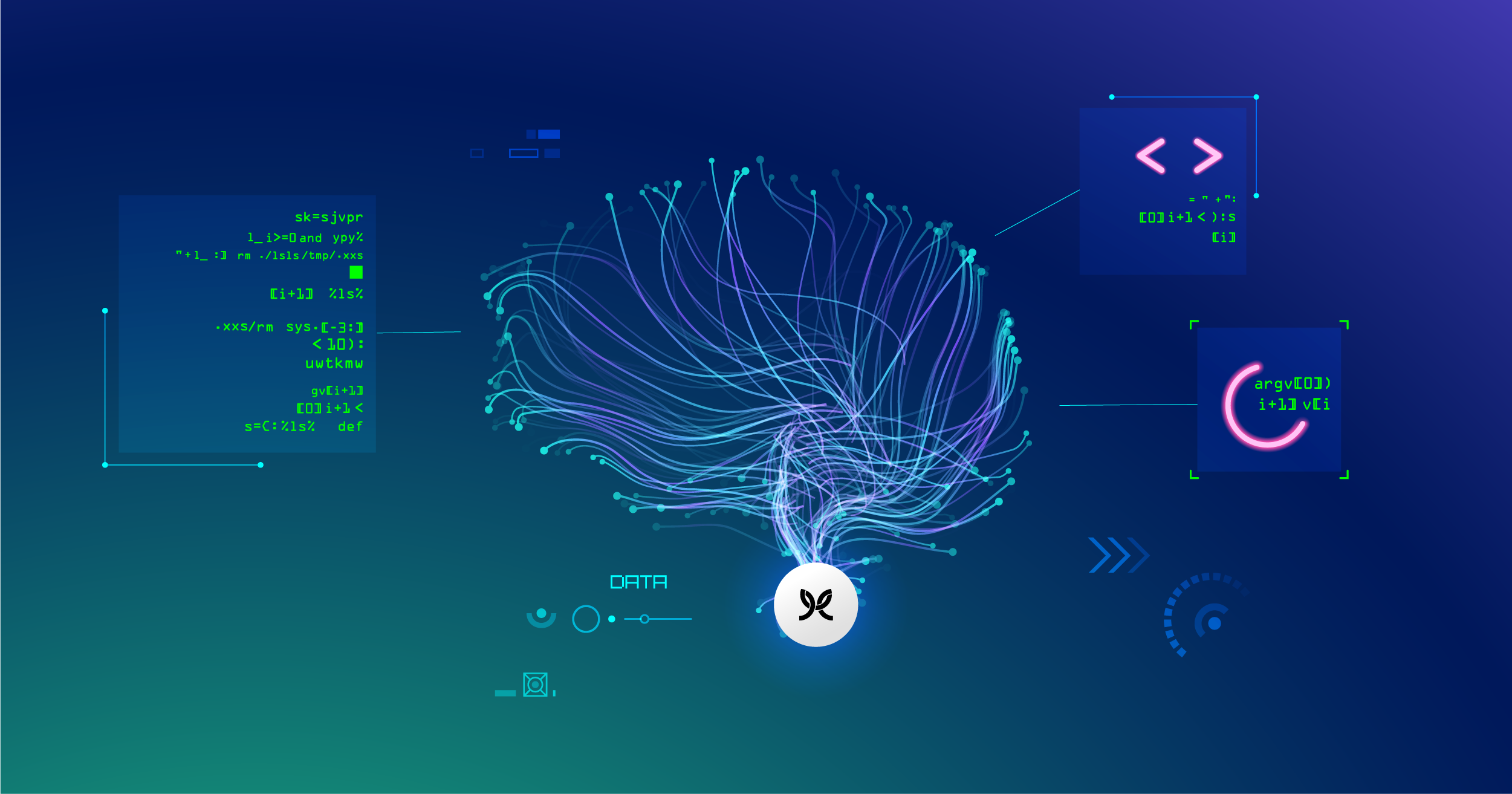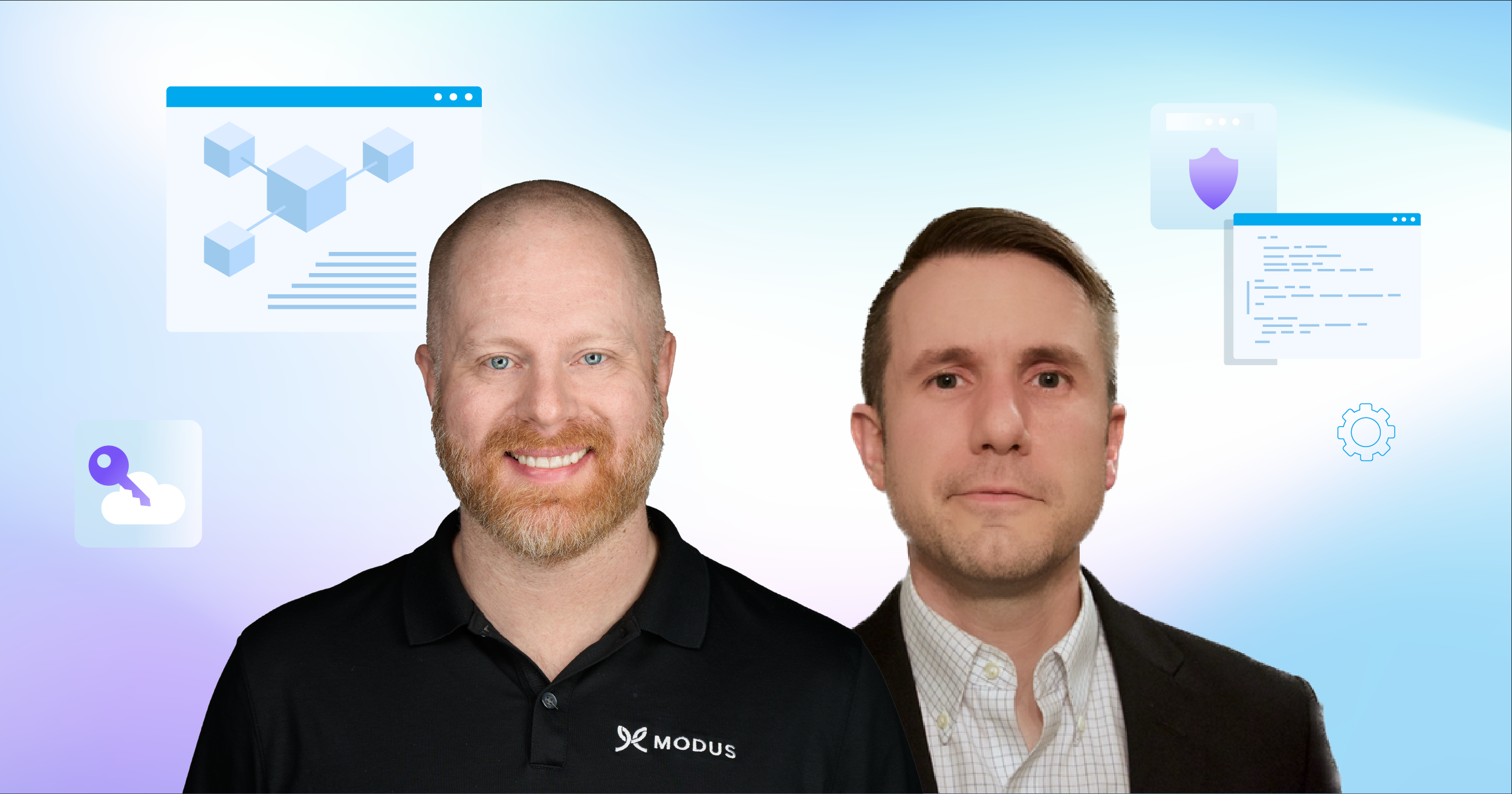The Modus Create blog
Join 2000+ innovation leaders and get monthly insights about digital product engineering and modernization.
Our takes are strong. They come from the hard-earned knowledge of building real-world software and platforms, not just theory. No matter what you’re aiming to build next, our blog offers guidance forged from years of hands-on, results-driven experience.
Use left and right arrow keys to navigate slides. Slide 1 of 3.
Latest articles from the Modus team
Let’s Get Started
Talk to Modus
Big challenges need bold partners. Let’s talk about where you want to go — and start building the path to get there.